category
Microsoft Copilot for Microsoft 365是一个基于人工智能的生产力工具,可以协调大型语言模型(LLM)、Microsoft Graph中的内容以及您每天使用的Microsoft 365生产力应用程序,如Word、Excel、PowerPoint、Outlook、Teams等。这种集成提供了实时智能辅助,使用户能够提高创造力、生产力和技能。
Microsoft 365的Copilot使用LLM的组合,LLM是一种人工智能(AI)算法,它使用深度学习技术和大量数据集来理解、总结、预测和生成内容。这些LLM包括预训练模型,如GPT-4等生成预训练变压器(GPT),旨在在这些任务中脱颖而出。
Copilot与Graph和Microsoft 365应用程序的集成
Microsoft Copilot for Microsoft 365是一个复杂的处理和编排引擎,通过协调以下组件提供人工智能驱动的生产力能力:
- 大型语言模型(LLM)
- Microsoft Graph中的内容,如您有权访问的电子邮件、聊天记录和文档。
- 您每天使用的Microsoft 365生产力应用程序,如Word和PowerPoint。
Microsoft 365生产力应用程序(如Word、Excel、PowerPoint、Outlook、Teams、loop等)与Copilot一起操作,以支持用户在工作环境中的工作。下表详细介绍了其中一些功能:
| Microsoft 365 App | Feature | Description |
|---|---|---|
| Word | Draft with Copilot | Generate text with and without formatting in new or existing documents. Word files can also be used for grounding data |
| Chat | Create content, summarize, ask questions about your document, and do light commanding via Chat. | |
| PowerPoint | Draft with Copilot | Create a new presentation from a prompt or Word file, leveraging enterprise templates. PowerPoint files can also be used for grounding data |
| Chat | Summary and Q&A | |
| Light commanding | Add slides, pictures, or make deck-wide formatting changes. | |
| Excel | Draft with Copilot | Get suggestions for formulas, chart types, and insights about data in your spreadsheet. |
| Loop | Collaborative content creation | Create content that can be collaboratively improved through direct editing or refinement by Copilot. |
| Outlook | Coaching tips | Get coaching tips and suggestions on clarity, sentiment, and tone, along with an overall message assessment and suggestions for improvement. |
| Summarize | Summarize an email thread to help the user quickly understand the discussion. | |
| Draft with Copilot | Pull from other emails or content across Microsoft 365 that the user already has access to. | |
| Teams | Chat | Users can invoke Copilot in any chat. Copilot can summarize up to 30 days of the chat content prior to the last message in a given chat. Copilot uses only the single chat thread as source content for responses and can't reference other chats or data types (for example, meeting transcripts, emails, and files). Users can interact with Copilot by selecting pre-written prompts or writing their own questions. Responses include clickable citations that direct users to the relevant source content that was used. Conversations with Copilot take place in a side panel that allows users to copy and paste. Copilot conversations will disappear after the side panel is closed. |
| Meetings | Users can invoke Copilot in meetings or calls within the same tenant. Copilot will use the transcript in real-time to answer questions from the user. It only uses the transcript and knows the name of the user typing the question. The user can type any question or use pre-determined prompts; however, Copilot will only answer questions related to the meeting conversation from the transcript. The user can copy/paste an answer and access Copilot after the meeting ends on the Recap page. | |
| Copilot | Allows users to access data across their Microsoft 365 Graph and leverage LLM functionality. Copilot can be accessed in Teams and when signed-in to Bing with an active directory account. | |
| Calls | Copilot in Teams Phone uses the power of AI to empower you to work more flexibly and intelligently, automating important administrative tasks of a call, such as capturing key points, task owners, and next steps, so you can stay focused on the discussion. Copilot in Teams Phone supports both voice over Internet Protocol (VoIP) and public switched telephone network (PSTN) calls. | |
| Whiteboard | Makes meetings and brainstorm sessions more creative and effective. Use natural language to ask Copilot to generate ideas, organize ideas into themes, create designs that bring ideas to life and summarize whiteboard content. | |
| OneNote | Draft with Copilot | Use prompts to draft plans, generate ideas, create lists, and organize information to help you easily find what you need. |
| Forms | Draft with Copilot | Use prompts to draft questions and suggestions that help you create surveys, polls, and other forms with ease. |
要了解有关Microsoft 365 Apps和Copilot的更多信息,请查看Microsoft 365 AI帮助和学习。
适用于Microsoft 365的Microsoft Copilot是如何工作的?
用户在Microsoft 365应用程序和其他界面中看到的Microsoft Copilot for Microsoft 365功能显示为智能特性、功能和提示功能。我们的基础LLM和专有的Microsoft技术在底层系统中协同工作,帮助您安全地访问、使用和管理您的组织数据。
- Microsoft 365应用程序(如Word、Excel、PowerPoint、Outlook、Teams和Loop)与Microsoft 365的Copilot一起操作,以支持用户在工作环境中的工作。例如,Word中的Copilod旨在专门帮助用户创建、理解和编辑文档。以类似的方式,其他应用程序中的Copilot帮助用户在这些应用程序中工作。
- Microsoft Copilot with Graph聊天功能使您能够将工作内容和上下文与Microsoft Copilod的聊天功能结合起来。使用基于Graph的聊天,您可以起草内容,弥补遗漏的内容,并通过开放式提示获得问题的答案——所有这些都安全地基于您的工作数据。在许多界面上使用基于图形的Copilot,包括在Microsoft Teams、Microsoft365.com和Copilot.Microsoft.com中。
- 长期以来,Microsoft Graph一直是Microsoft 365的基础。它包括有关用户、活动和组织数据之间关系的信息。Microsoft Graph API将更多来自客户信号的上下文引入提示,例如来自电子邮件、聊天、文档和会议的信息。有关详细信息,请参阅Microsoft Graph概述以及Microsoft Graph中的主要服务和功能。
- Semantic Index for Copilot使用位于Microsoft Graph之上的多个LLM来解释用户查询,并生成复杂、有意义和多语言的响应,帮助您提高工作效率。它允许您快速搜索数十亿个向量(特征或属性的数学表示),以帮助您与组织中相关和可操作的信息联系起来。有关更多信息,请参阅副驾驶语义索引文章
下图直观地展示了Microsoft Copilot for Microsoft 365的工作原理。
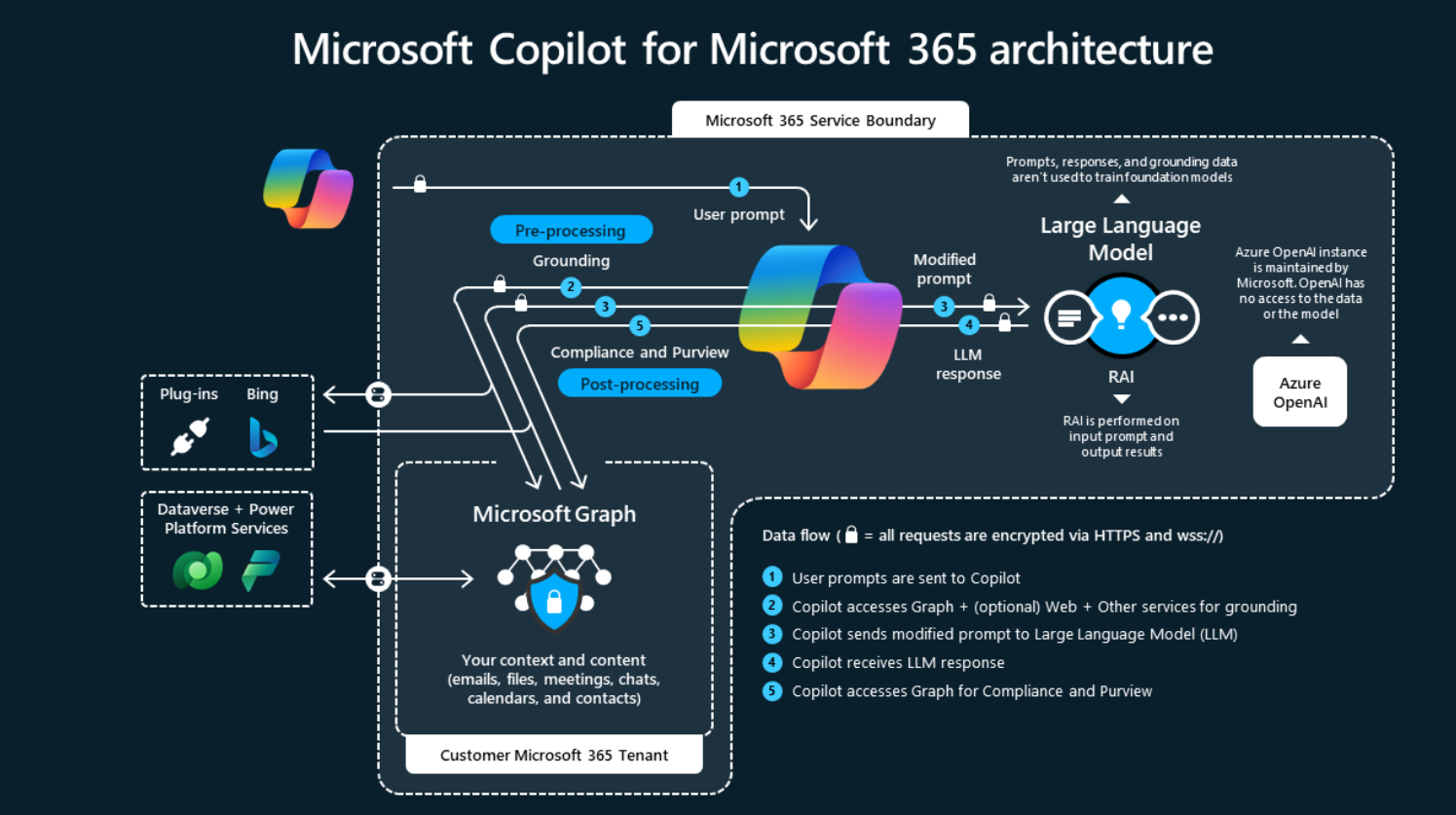
显示Microsoft 365的Microsoft Copilot组件之间关系的图,如Microsoft Graph和LLM。
以下是对Microsoft 365版Microsoft Copilot工作原理的解释:
- Copilot在应用程序(如Word或PowerPoint)中接收用户的输入提示。
- 然后,Copilot通过一种称为基础的方法对输入提示进行预处理,这提高了提示的特异性,以帮助您获得与特定任务相关且可操作的答案。提示可以包括来自输入文件的文本或Copilot发现的其他内容,Copilot将此提示发送给LLM进行处理。Copilot仅访问单个用户现有访问权限的数据,例如基于现有的Microsoft 365基于角色的访问控制。
- Copilot从LLM获取响应并对其进行后处理。这种后处理包括对Microsoft Graph的其他基础调用、负责任的AI检查、安全、合规性和隐私审查以及命令生成。
- Copilot将响应返回给应用程序,用户可以在其中查看和评估响应。
我们将用户的提示和副驾驶对该提示的响应称为“交互内容”,这些交互的记录是用户的副驾驶交互历史。
Microsoft Copilot for Microsoft 365迭代地处理和编排这些复杂的服务,以帮助产生与您的组织相关的结果,因为它们是基于您的组织数据的。
语义索引
通过Microsoft Graph增强与个人和公司数据的交互,并创建新的索引,语义索引是对Microsoft 365搜索的改进,为下一代搜索和复制体验奠定了基础。语义索引尊重Microsoft Graph中的安全性和策略,因此当用户直接通过搜索或在Microsoft Copilot中发出查询时,它始终处于用户的安全上下文中,并且只返回用户有权访问的内容。
要了解更多信息,请参阅副驾驶语义索引。
可利用性
Microsoft 365的Copilot可作为附加计划提供,并满足以下许可先决条件之一:
对于商业和企业:
- Microsoft 365计划:
- 微软365 E5
- 微软365 E3
- 微软365 F1
- 微软365 F3
- 微软365商务基础版
- 微软365商务高级版
- 微软365商业标准
- 微软365商业应用
- 适用于企业的Microsoft 365应用程序
-
Office 365 plans:
- Office 365 E5
- Office 365 E3
- Office 365 E1
- Office 365 F3
-
Microsoft Teams plans:
- Microsoft Teams Essentials
- Microsoft Teams Enterprise
- Microsoft Teams EEA (European Economic Area)
-
Exchange plans:
- Exchange Kiosk
- Exchange Plan 1
- Exchange Plan 2
-
SharePoint plans:
- SharePoint Plan 1
- SharePoint Plan 2
-
OneDrive for Business plans:
- OneDrive for Business Plan 1
- OneDrive for Business Plan 2
-
Planner and Project plans:
- Microsoft Planner Plan 1 (formerly Project Plan 1)
- Microsoft Project Plan 3
- Microsoft Project Plan 5
- Project Online Essentials
-
Visio plans:
- Visio Plan 1
- Visio Plan 2
-
Other plans:
- Microsoft ClipChamp
For Education Faculty and Higher Education Students Aged 18+:
- Microsoft 365 A1*
- Microsoft 365 A3*
- Microsoft 365 A5*
- Office 365 A1*
- Office 365 A3*
- Office 365 A5*
*仅通过教育解决方案注册(EES)或云解决方案提供商(CSP)提供。
您可以使用Microsoft 365管理中心中的Microsoft Copilot for Microsoft 365安装指南为用户分配所需的许可证。有关详细信息,请参阅Microsoft 365管理中心中的“向用户分配许可证”和针对Microsoft 365要求的Microsoft Copilot。
额外资源
您可以通过查看以下资源了解有关Microsoft Copilot for Microsoft 365的更多信息:
您还可以使用Microsoft 365管理中心的消息中心了解最新的Copilot功能、更改和公告。
- 登录 发表评论
- 57 次浏览
最新内容
- 3 weeks 6 days ago
- 3 weeks 6 days ago
- 1 month 2 weeks ago
- 1 month 2 weeks ago
- 1 month 2 weeks ago
- 1 month 2 weeks ago
- 1 month 2 weeks ago
- 1 month 2 weeks ago
- 1 month 2 weeks ago
- 1 month 2 weeks ago