Chinese, Simplified
category
在撰写本文时,Dynamics 365 Sales的副本处于预览阶段。因此,我将首先展示如何为您的环境打开用于Dynamics 365销售的Copilot。
建议先在沙盒实例中执行此操作。
为Dynamics 365销售启用复制副本
如果您已正确设置了许可证并且是系统管理员,则可以按照以下步骤为Dynamics 365销售启用Copilot
- 确保您在Sales Hub应用程序中。
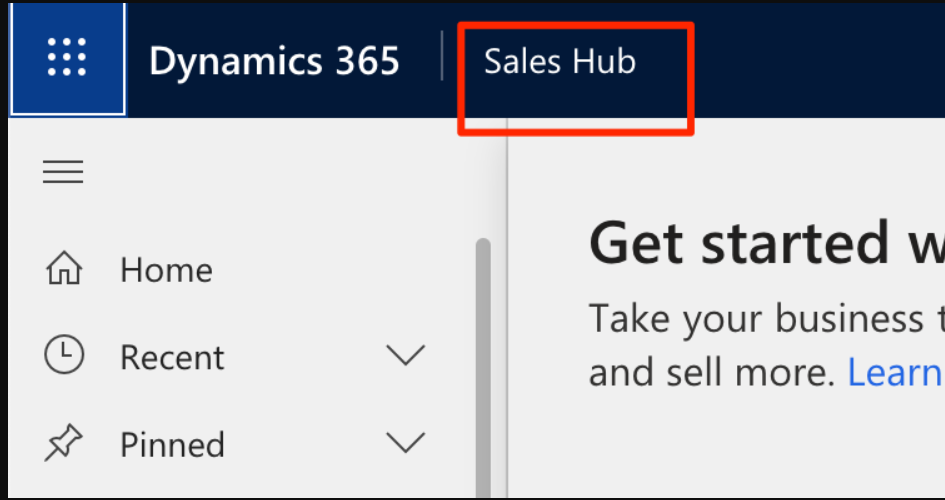
- And then go to the App Settings
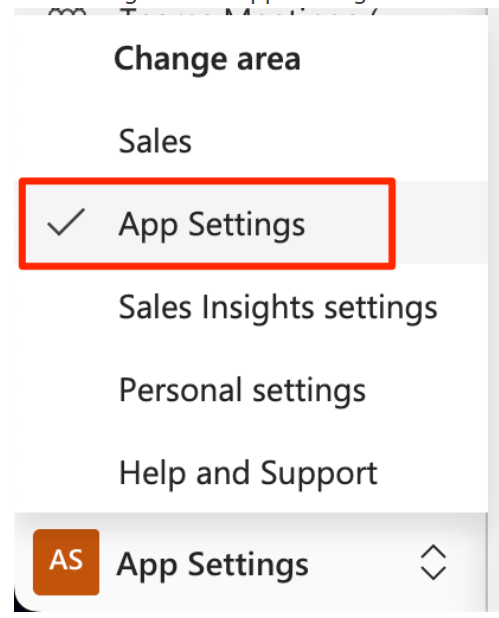
- Here, you’ll see the Copilot as an option on the Sitemap, select that.
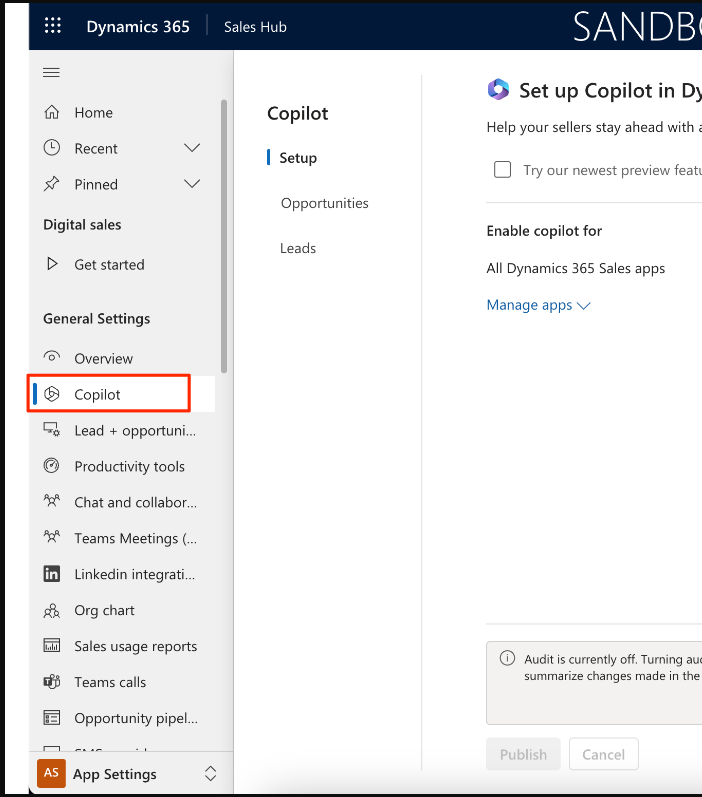
- Note that all the Settings are turned off by default.
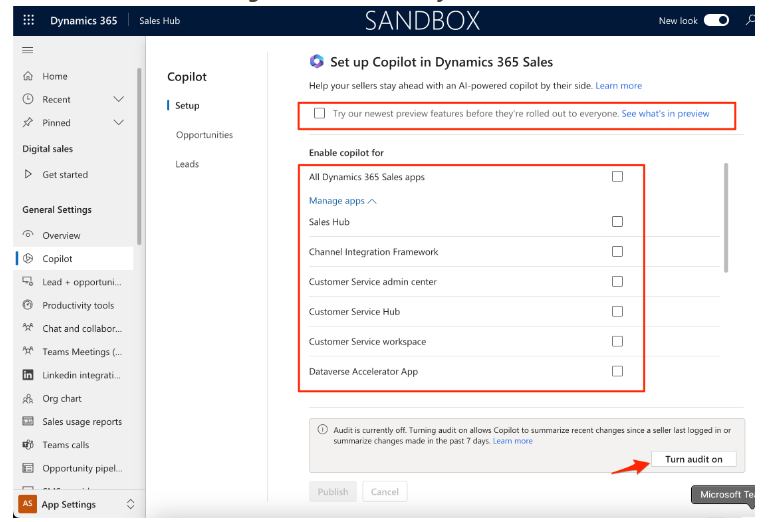
- First thing you can do is, turn Auditing On. It’ll take a while to Save the changes in the background.

- Then, you can turn on other features which are in Preview On and enable the Copilot App based on your Published apps in your environment.
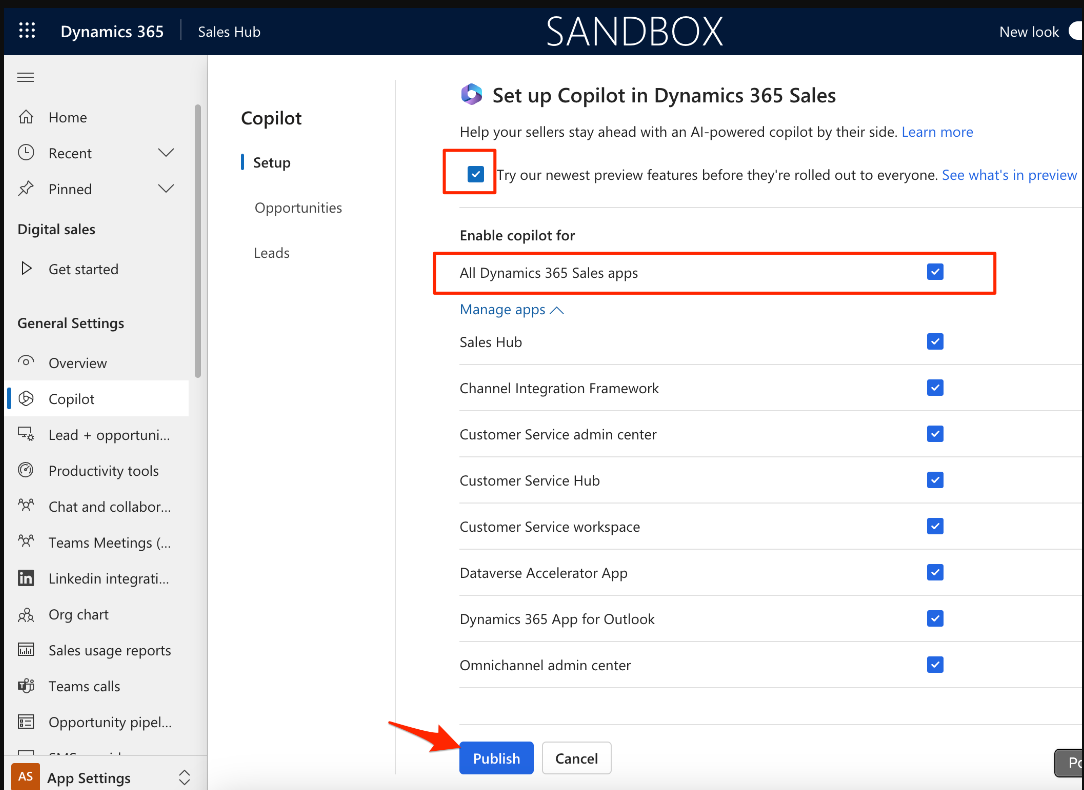
- Here are the Preview features which are listed under the See what’s in preview link in the above screenshot – https://learn.microsoft.com/en-gb/dynamics365/sales/view-copy-email-summary
- Once the changes are saved, it’ll look like this in the Published state. the selections will remain the Publish button will be disabled.
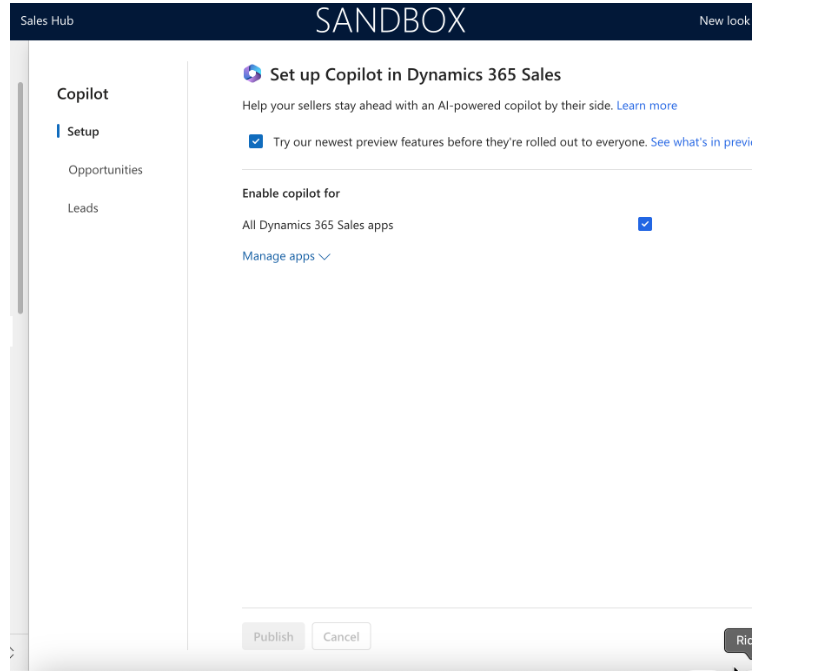
- At this stage, the Copilot has been enabled for the selected Apps in your environment.
Now, you can move to other options like Opportunities and Leads tabs on the settings page.
The Summary section in the entities will show which fields should be included in Summary information that Copilot will generate.
The Recent Changes in the entities will show which fields should be included to keep track of the changes which happen on these fields.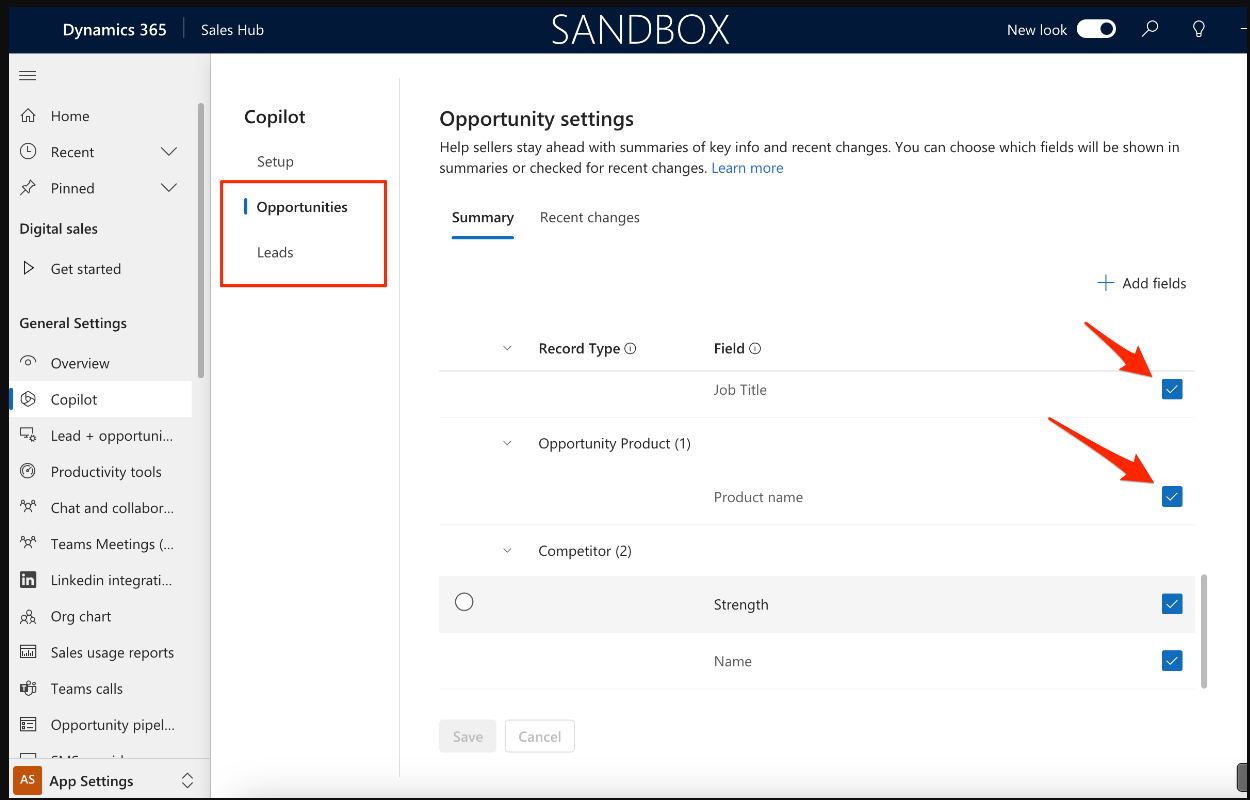
此时,您已经在Copilot in your Dynamics 365 Sales。接下来,我将写一篇关于如何使用我们在这篇文章中启用的功能的文章,我将在这里分享下一篇文章的链接。
Hope this helps!
Here are some Power Automate posts you want to check out –
- Select the item based on a key value using Filter Array in Power Automate
- Select values from an array using Select action in a Power Automate Flow
- Blocking Attachment Extensions in Dynamics 365 CRM
- Upgrade Dataverse for Teams Environment to Dataverse Environment
- Showing Sandbox or Non Production Apps in Power App mobile app
- Create a Power Apps Per User Plan Trial | Dataverse environment
- Install On-Premise Gateway from Power Automate or Power Apps | Power Platform
- Co-presence in Power Automate | Multiple users working on a Flow
- Search Rows (preview) Action in Dataverse connector in a Flow | Power Automate
- Suppress Workflow Header Information while sending back HTTP Response in a Flow | Power Automate
- Call a Flow from Canvas Power App and get back response | Power Platform
- FetchXML Aggregation in a Flow using CDS (Current Environment) connector | Power Automate
- Parsing Outputs of a List Rows action using Parse JSON in a Flow | Common Data Service (CE) connector
- Asynchronous HTTP Response from a Flow | Power Automate
- Validate JSON Schema for HTTP Request trigger in a Flow and send Response | Power Automate
- Converting JSON to XML and XML to JSON in a Flow | Power Automate
- 登录 发表评论
- 30 次浏览
发布日期
星期日, 九月 8, 2024 - 10:40
最后修改
星期日, 九月 8, 2024 - 20:15
Article
最新内容
- 1 month 1 week ago
- 1 month 1 week ago
- 1 month 4 weeks ago
- 1 month 4 weeks ago
- 1 month 4 weeks ago
- 1 month 4 weeks ago
- 1 month 4 weeks ago
- 1 month 4 weeks ago
- 1 month 4 weeks ago
- 1 month 4 weeks ago