category
本文描述了如何启用Azure V-net Integration Runtime(IR)来管理Microsoft Graph Data Connect(数据连接)中的私有终结点。我们建议客户使用Azure Synapse工作区在映射数据流时启用Azure V-net IR。Azure数据工厂(Data Factory)与Azure V-net IR兼容。 使用Azure V-Net IR,客户不再需要将公共IP地址添加到允许列表中,客户可以将其目标存储帐户关闭到公共网络,以通过专用虚拟网络设置数据提取。这有助于确保从data Connect到客户存储帐户的数据提取更加安全。 注: 仅在Azure Synapse或Azure数据工厂(ADF)工作区内的映射数据流(MDF)中支持托管专用终结点。具有复制活动的现有Azure Synapse或ADF工作区要求您允许列表IP地址,以便通过选定的受保护网络进行访问。 使用以下步骤启用Azure V-net Integration Runtime(IR)以管理Data Connect中MDF内的专用终结点: On the Networking tab, next to Managed virtual network, select Enable. Open the Synapse workspace. Go to Manage > Managed private endpoints. If you added a storage option when creating your Synapse workspace, the managed private endpoint connection to storage is already created in a Pending approval state. If you're using existing storage, create a managed private endpoint. Select New, choose the storage type, then choose Continue. Provide the connection name and description, specify the storage account, then choose Create. Note the initial state will be provisioning of a private IP address from within the Managed Virtual Network. After the endpoint is successfully provisioned, the approval state is Pending. Continue to Step 4, and use the created name rather than the name generated in step 3. Go to Storage account > Networking > Private endpoint connections to view the private endpoint request in a pending state. Select the connection, then choose Approve. Provide a description when prompted, and verify that the connection state has changed to Approved. In the storage account Networking blade, go to Firewalls and virtual networks. Under Public network access, select Enabled from selected virtual networks and IP addresses, and configure the network firewall according to your preference. Uncheck Allow Azure services on the trusted services list to access this storage account. Return to the previous Synapse workspace, and wait for the managed private endpoint to switch to Approved. The managed private endpoint shows as successfully created and linked to the desired storage account from Synapse Analytics. Verify the available integration runtime is configured to Managed Virtual Network (configured by default). After these steps, v-net IR in MDF should be enabled within your Synapse (or ADF) workspace. Please reach out to the Data Connect team for any questions!
Enable Azure V-net IR for Azure Synapse
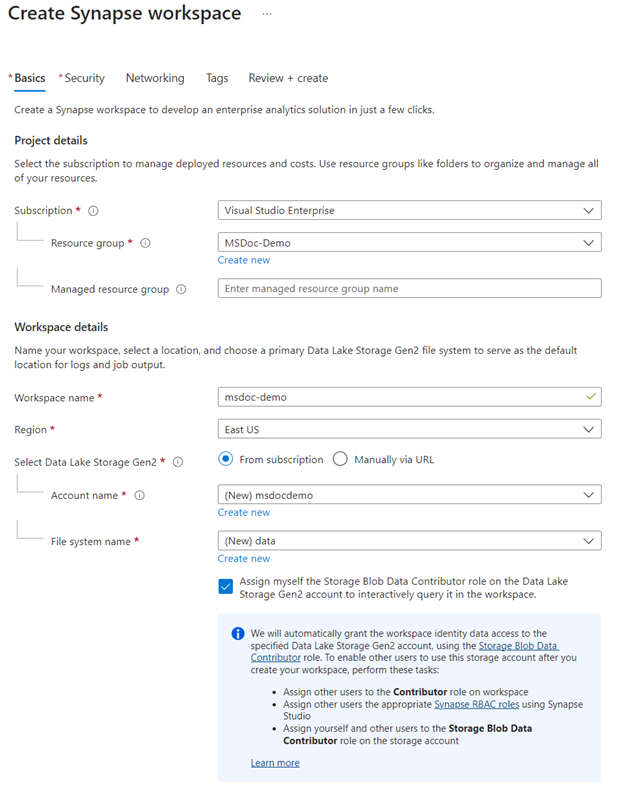
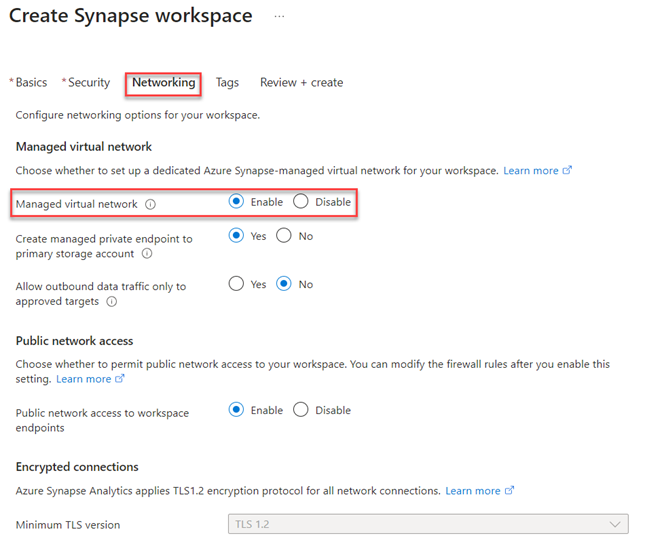
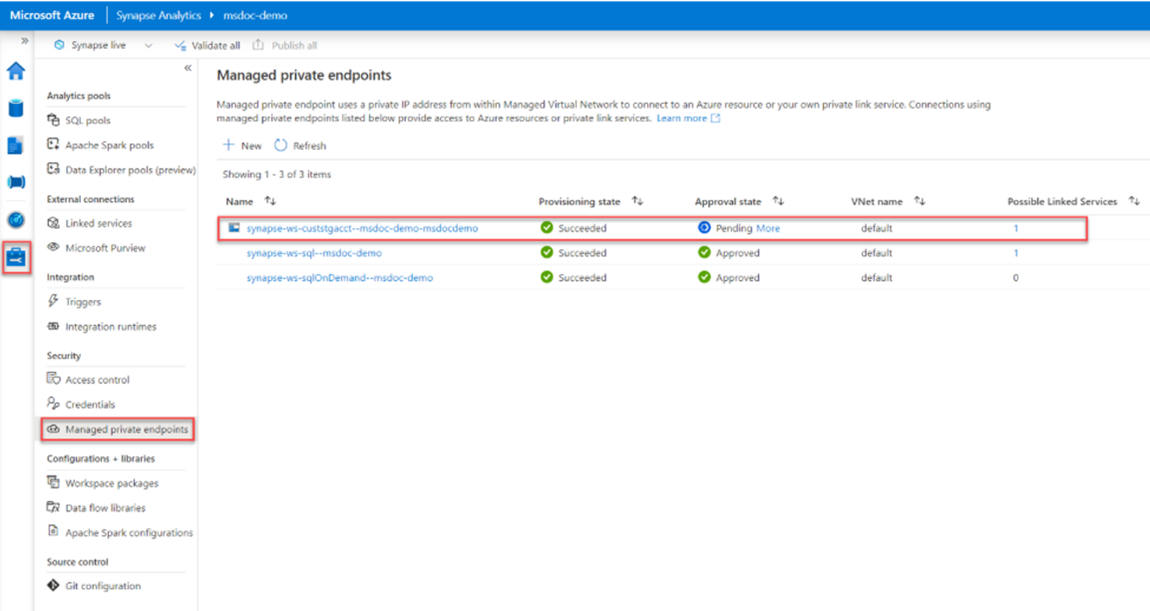
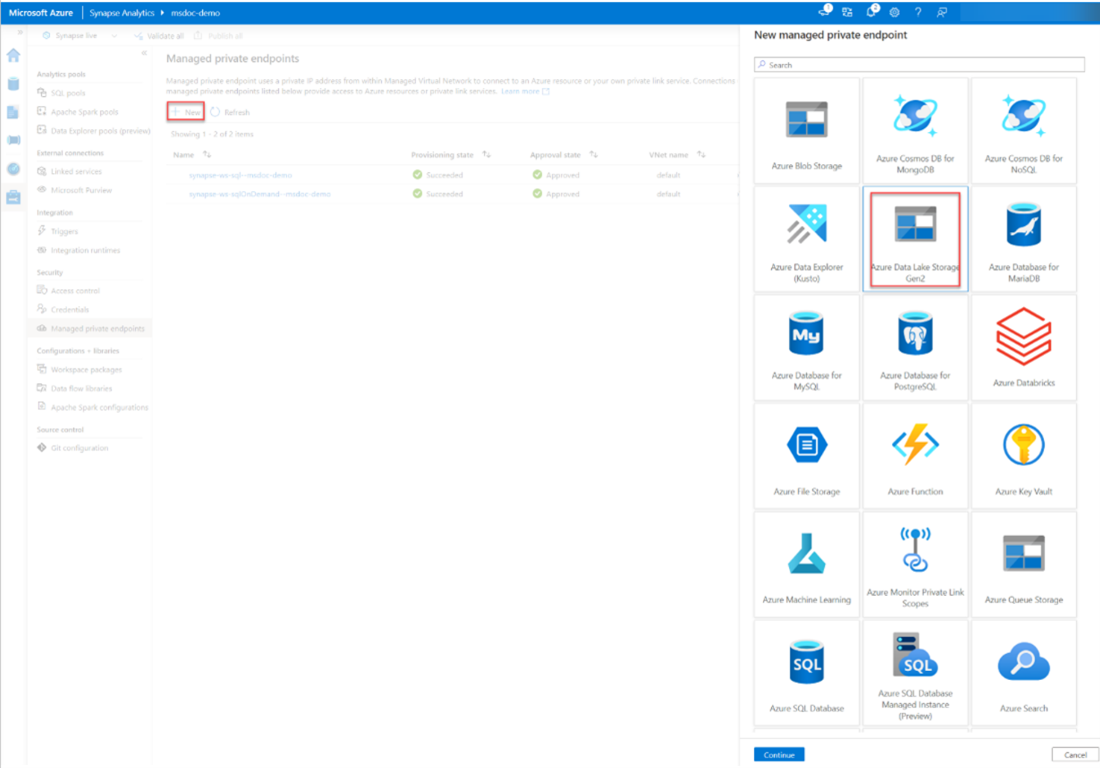
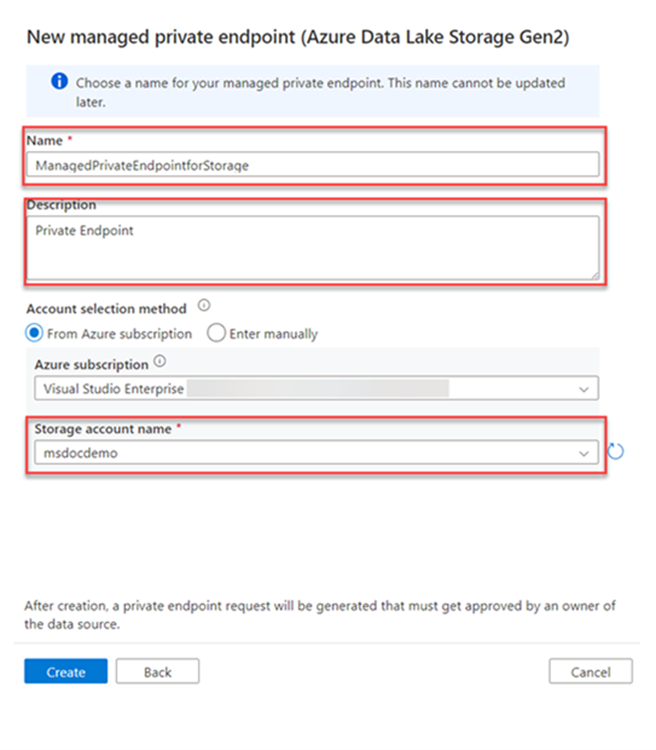

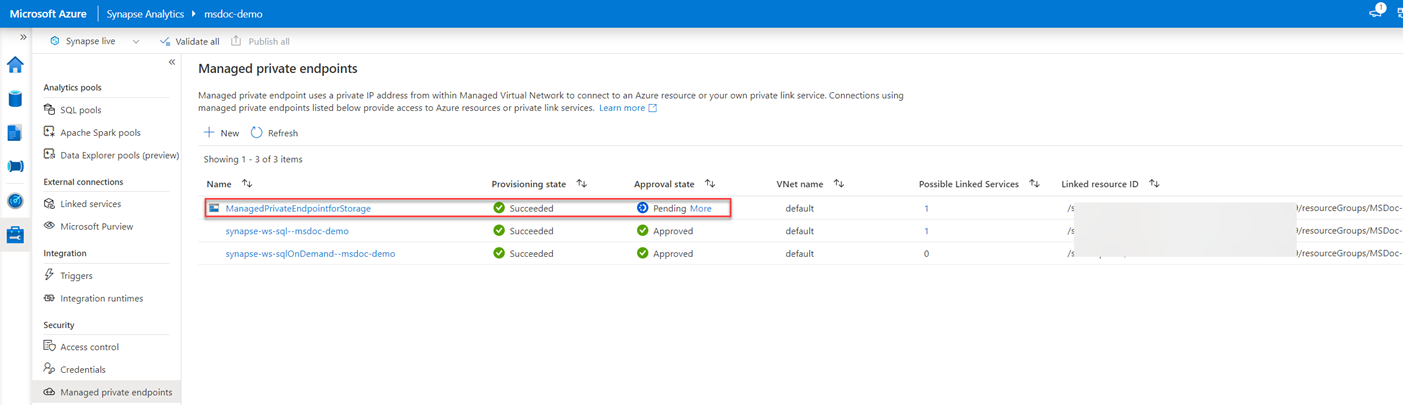
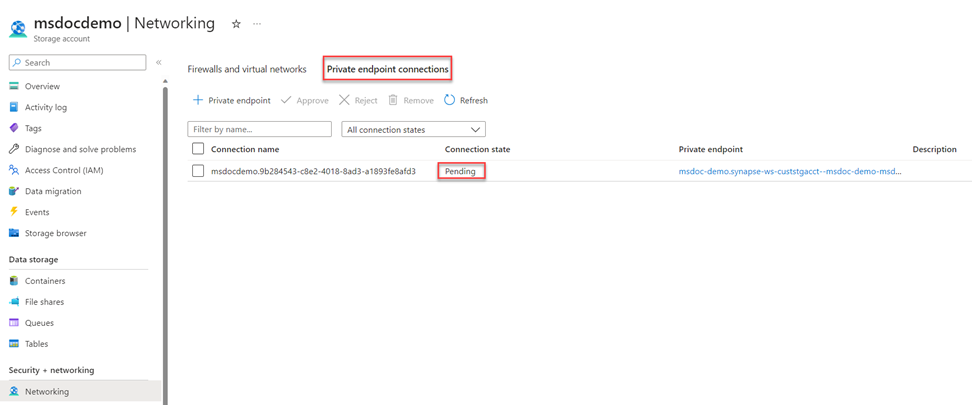
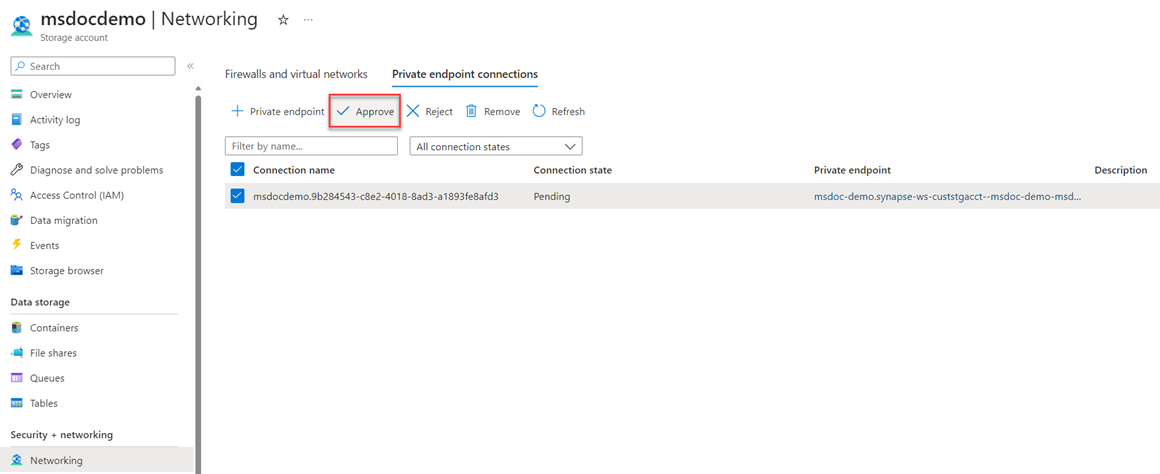
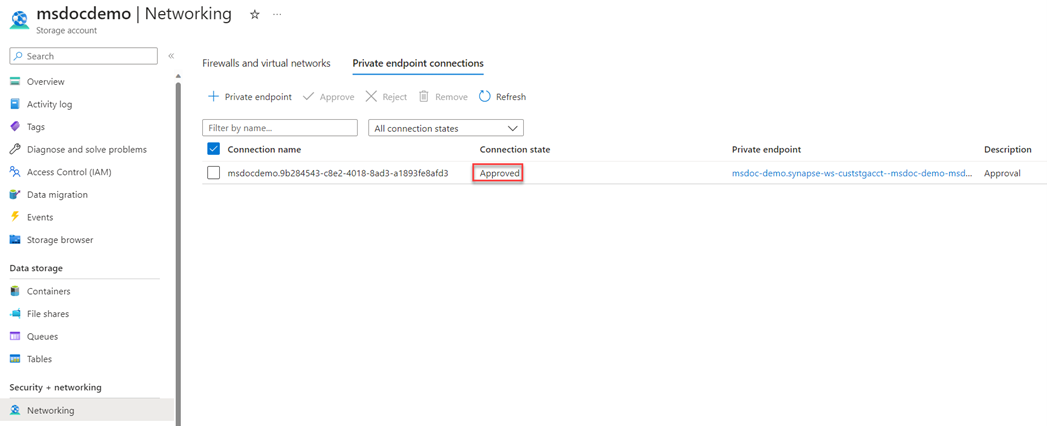
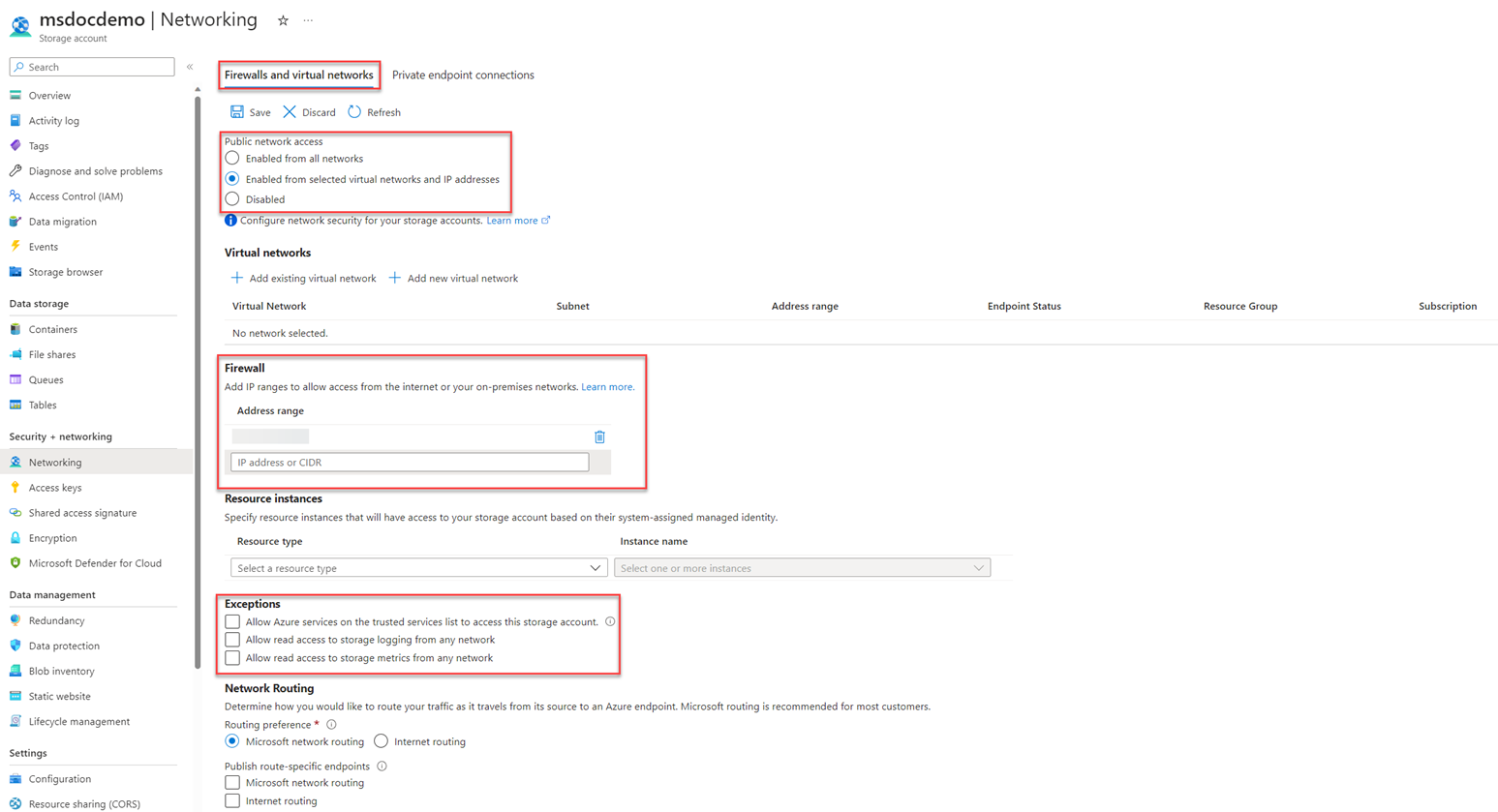
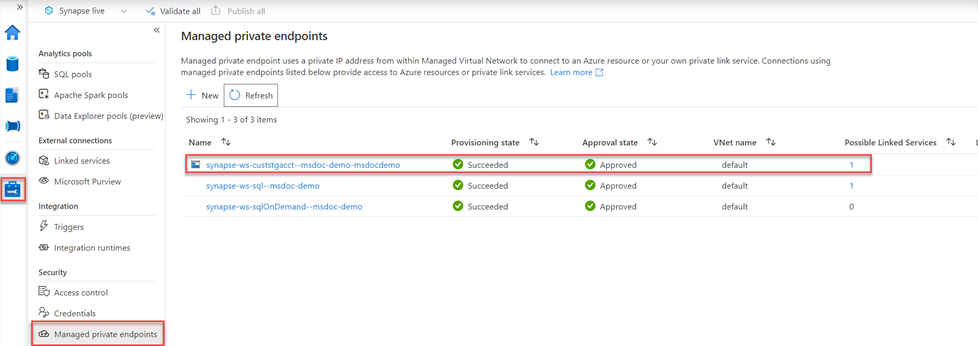
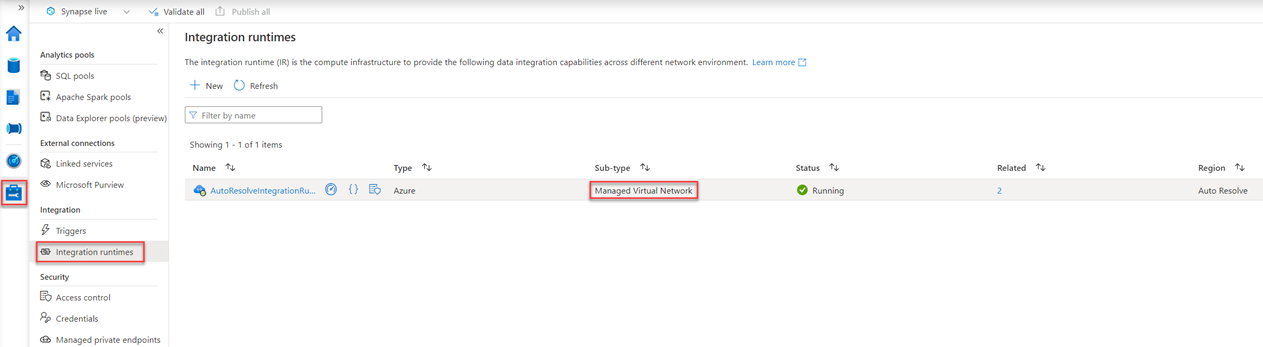
- 登录 发表评论
- 18 次浏览
最新内容
- 1 month 1 week ago
- 1 month 1 week ago
- 2 months ago
- 2 months ago
- 2 months ago
- 2 months ago
- 2 months ago
- 2 months ago
- 2 months ago
- 2 months ago