category
Important Actions for Copilot for Microsoft 365 are in public preview. Production tenants must be licensed for Copilot for Microsoft 365. Copilot Studio actions plug into Copilot for Microsoft 365 to extend its skills, leveraging Microsoft business applications, a suite of products and services that help you manage specific business functions, such as sales, customer service, finance, operations, and talent consisting of Microsoft Dynamics 365 and Microsoft Power Platform. Dynamics 365 revolutionizes CRM and ERP by applying intelligence to all forms of data. It enables organizations to evolve from reactive business decisions to proactive insights that allow your employees to accelerate business results. Power Platform is a suite of business applications that centralizes all your business processes. It is a low-code platform for rapidly building customized end-to-end business solutions. Using Dynamics 365 and Power Platform, you can create actions for Microsoft Copilot that enhance capabilities and utilize Copilot to interact with your data. Microsoft Copilot在Power Platform中的操作利用Dynamics 365应用程序和Power Platform组件,如Power automation流,认证连接器或提示来定义您可以添加到Microsoft Copilot的特定业务行为。Copilot将采取适当的措施来解决应用程序中最终用户的问题。可以使用以下内置操作。 您还可以使用Microsoft Copilot Studio中的Power Platform组件创建新的操作。有关详细信息,请参见创建和配置副驾驶操作(预览)。 Sign in to the Microsoft 365 admin center. Obtain the appropriate number of Copilot for Microsoft 365 licenses. Enable copilots and generative AI features by consenting to moving data across regions as applicable. Sign in to the Microsoft 365 admin center with your admin account. Expand Settings on the side navigation pane and select Integrated apps. Under the Available apps tab, search for the plugin you want to deploy. Tip Select an integrated app containing the plugin to deploy. Select Next to open the Users tab, choose to deploy for all users, a specific set of users, or yourself. Select Next and complete the remaining steps to deploy the app. It may take up to 12 hours for the deployed app's plugin to show in Copilot for Microsoft 365. Note The apps that appear under Integrated apps are sometimes referred to as "titles". You can use the built-in actions shipped by Microsoft in your Copilot for Microsoft 365 app in Microsoft Teams. Login to Microsoft Teams app. Open the Copilot app. If the Copilot app isn't in your sidebar, search in the Teams app store. A plugins icon is present in the text prompt. Select the plugins icon and enable the plugin you want to use from the plugin flyout. Start a natural language conversation and get results. You can create new Copilot action in Microsoft Copilot Studio, which requires a Microsoft Copilot Studio license. For more information, see Create and configure copilot plugins (preview). There are multiple starting points for action development. You can extend the built-in actions or you can create a new action. For extending the built-in actions, refer to respective action page. For action creation, you can start with a custom prompt, a Power Platform connector, a Power Automate flow or a conversational action. Prompts allow generating content using natural language which includes summarizing, classifying, extracting entities, translating, assessing sentiment and much more. To learn more, see Create a custom prompt (preview). We are adding the ability to use your data to provide improved answers soon. Power Platform connectors allow retrieving and updating data from data sources accessed through APIs. Connectors make it possible to access data from popular Enterprise systems such as Salesforce, Zendesk, MailChimp and Github and are routinely used by makers in their Power Apps and flows. To learn more, see Create a plugin from a connector (preview). Use Microsoft Copilot Studio to create conversational action that retrieve and integrate data across multiple sources with AI, execute custom logic on the results, access external API's via connectors, and send summary results to the user. To learn more, see Create a conversational action (preview). After an action is created, publish it so it appears in the Actions page in Microsoft Copilot Studio. To use actions created in Microsoft Copilot Studio, deploy the "Copilot Studio" app in Microsoft 365 admin center's Settings -> Integrated apps. To comply with data residency requirements, only a subset of environments (top 20) are allowed per tenant with Copilot for Microsoft 365. This is a temporary limit will be removed in the future. Here's how to identify the allowlisted 20 environments: Open portal.azure.com and click on the Tenant properties. Note down the Country or Region associated with your tenant. Open Power Platform Admin Center, select the Environments page and sort all environments by Type, Region and Created on (descending). In the first 20 environments you find where Type is “Production”, the allowlisted environments are the ones with their region matching the region associated with your tenant. To test actions in an environment outside of the top 20 that are allowlisted, you can to provision a new environment in the same region. Otherwise, you'll need to wait until the allowlisting limits are removed.
微软副驾驶的动作 /Actions for Microsoft Copilot
Microsoft Dynamics 365应用程序
Microsoft Power Platform连接器
Power Automate flows (preview)
Get Copilot for Microsoft 365 licenses and enable plugins
Deploy a plugin
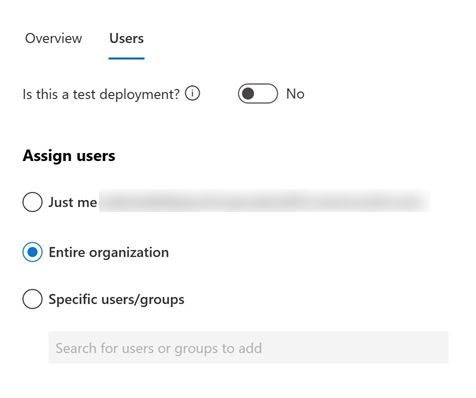
Use the built-in actions in Copilot for Microsoft 365 in Microsoft Teams
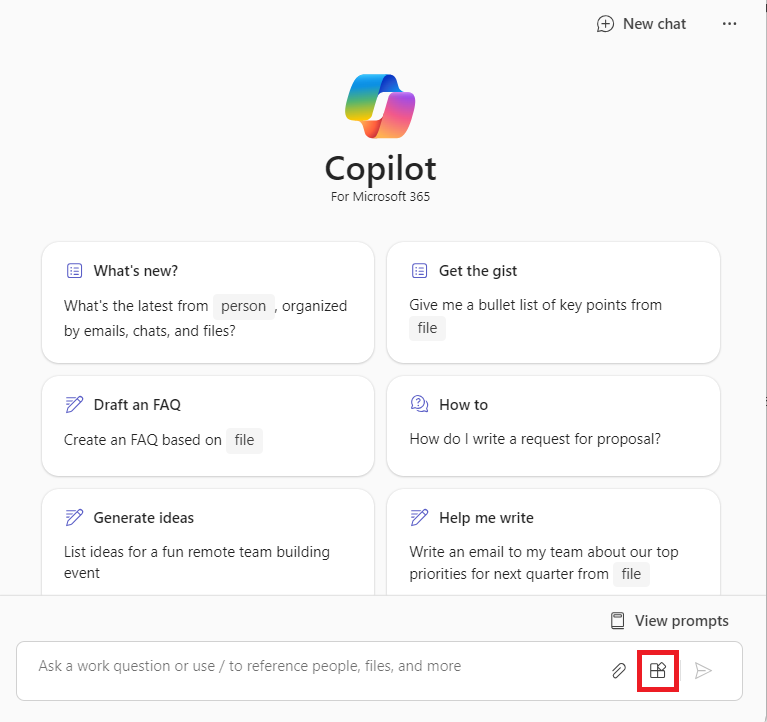
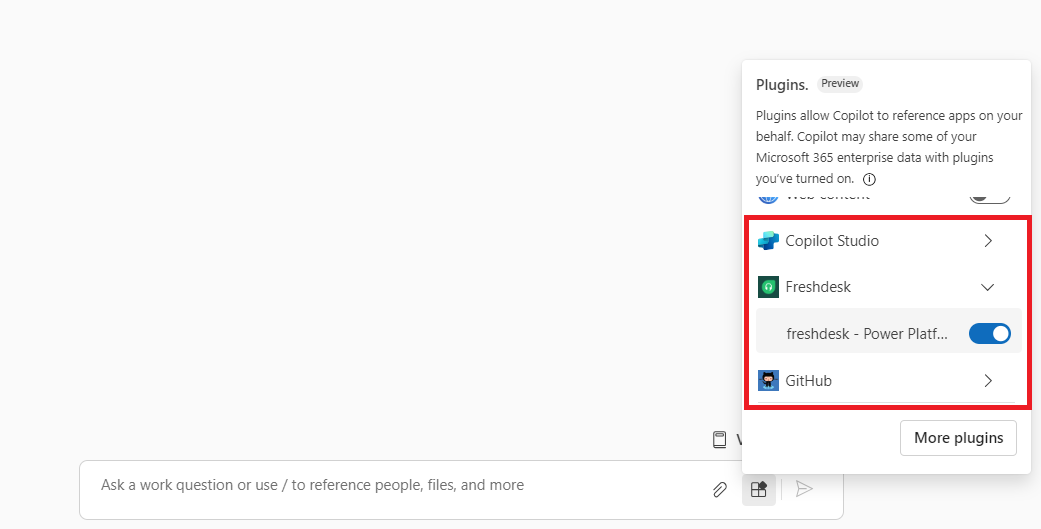
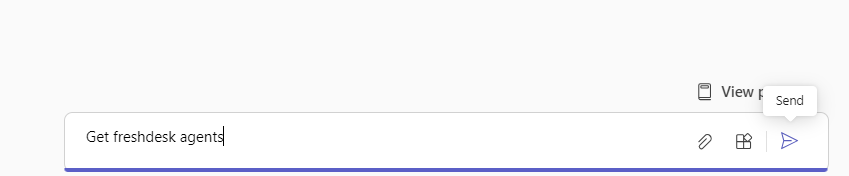
Create actions
Action development paths
Start with a prompt
Start with a Power Platform connector
Start with a conversational action
Use actions
Known limitations
See also
- 登录 发表评论
- 26 次浏览
Tags
最新内容
- 1 month ago
- 1 month ago
- 1 month 3 weeks ago
- 1 month 3 weeks ago
- 1 month 3 weeks ago
- 1 month 3 weeks ago
- 1 month 3 weeks ago
- 1 month 3 weeks ago
- 1 month 3 weeks ago
- 1 month 3 weeks ago

